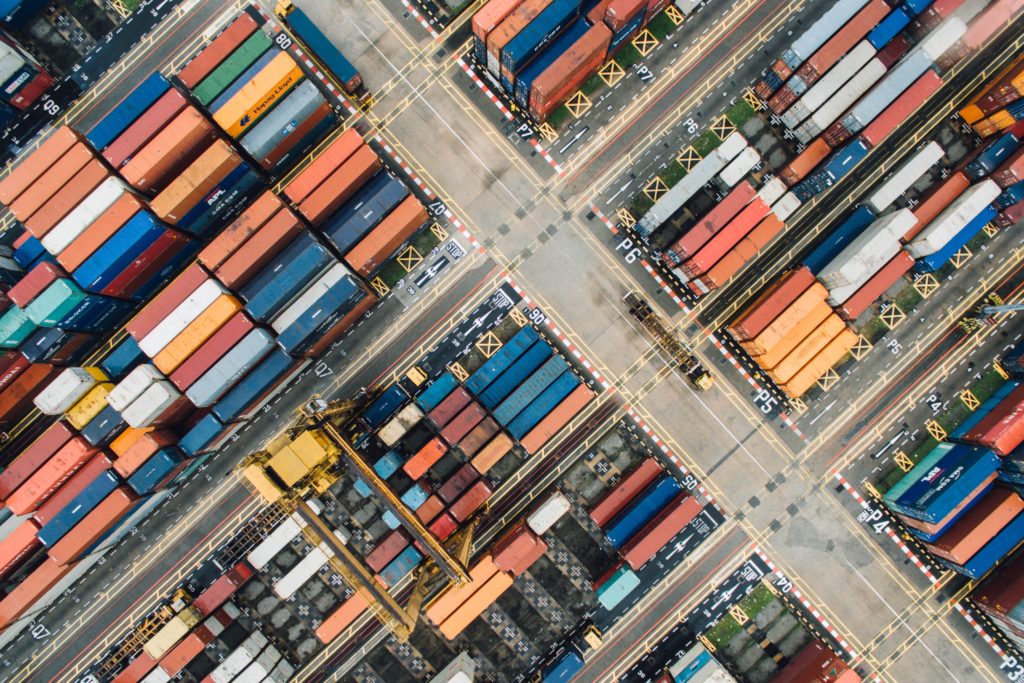(Currently servers in Germany only. Helsinki as a backup. But this will change very soon!)
If you’ve been looking for a way to host game servers without burning money on unused server time, you might want to check out what I’ve been working on. After a couple years of development, gameserver.express is finally live and working 🙂
The Problem with Traditional Game Server Hosting
Here’s the thing – most game server hosts charge you monthly. Doesn’t matter if you play 2 hours or 200 hours. You’re paying for the whole month. That never made sense to me, especially for games you only fire up on weekends with friends.
When I was looking for a Valheim server with pay by the hour back in the day, i did not found any solution. So I started working …
Pay-Per-Hour: The Easy Solution
gameserver.express uses a pay-per-hour billing model. You spin up your server, play with your friends, shut it down when you’re done. You only pay for the hours you actually used. Simple as that.
The cost calculator on the site lets you see exactly what you’d pay. For example, if you play Valheim for 20 hours a month, you’re looking at a couple euros instead of 15-20€ monthly fees elsewhere. The math just works out better for casual gaming sessions.
Focus on Coop Games
The platform focuses on cooperative multiplayer games – stuff like Minecraft, Valheim, Palworld, Satisfactory, Terraria, 7 Days to Die. Basically games where you and your friends build, explore, or survive together rather than compete.
These games are perfect for the per-hour model. You don’t need a server running 24/7. You want it up for your gaming night, then off until next week.
How It Actually Works
You pick your game, select your server specs, and it spins up in a few minutes. When you’re done playing, you stop the server. The interface shows your running time and costs in real-time, so no surprise bills at the end of the month.
Servers run on proper hardware with decent CPUs. Nothing fancy, but it gets the job done. And if you found friends along the way you can easily upgrade your server to the next performance level.
Why This Took So Long
Building this wasn’t trivial. Getting the automated server provisioning right, making sure billing is accurate down to the minute, handling save files and backups properly – all of that took time. The infrastructure needs to be reliable because nobody wants their world corrupted or progress lost.
But it’s working now. This is an industry-grade setup. If you’re tired of paying for server time you don’t use, give it a try. The pay-per-hour model makes a lot more sense for how most people actually play coop games 😉
Note: I built this service because I faced this problem myself. Your gaming habits might differ, so check the calculator to see if the hourly model works for your use case.